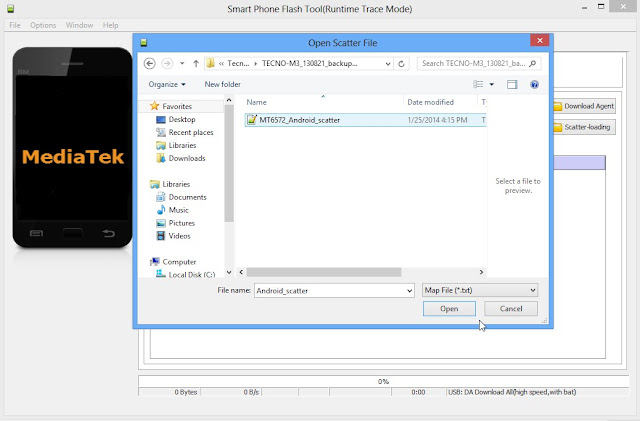Here All method Flash HTC Devices
First Download HTC Rom ( HTC Firmware )
[button color=”lightblue”] Recommend Method[/button]How to flash ROM to phones HTC Android Phone
Download Firmware HTC 802D
Update Firmware HTC 802D
Firmware Firmware HTC 802D
PN07IMG_M7C_DWG_L50_SENSE60_MR_hTC_Asia_WWE_7.17.707.55_Radio_1237.29.35.0903_CNV_CNV_Indonesia_4.20_09A_release_463538_combined_signed_2_4.zip
PN07IMG_M7C_DWG_L50_SENSE60_MR_hTC_Asia_WWE_7.17.707.55_Radio_1237.29.35.0903_CNV_CNV_Indonesia_4.20_09A_release_458707_signed_Hboot_2_4.zip
PN07IMG_M7C_DWG_L50_SENSE60_MR_hTC_Asia_WWE_7.17.707.55_Radio_1237.29.35.0903_CNV_CNV_Indonesia_4.20_09A_release_458707_signed_2_4.zip
PN07IMG_M7C_DWG_L50_SENSE60_MR_hTC_Asia_WWE_7.17.707.55_Radio_1237.29.35.0903_CNV_CNV_Indonesia_4.20_09A_release_458707_partial_2_4.zip
PN07IMG_M7C_DWG_L50_SENSE60_MR_hTC_Asia_India_7.17.720.55_Radio_1237.29.35.0903_CNV_CNV_India_4.21_09B_release_463537_combined_signed_2_4.zip
PN07IMG_M7C_DWG_L50_SENSE60_MR_hTC_Asia_India_7.17.720.55_Radio_1237.29.35.0903_CNV_CNV_India_4.21_09B_release_458709_signed_Hboot_2_4.zip
PN07IMG_M7C_DWG_L50_SENSE60_MR_hTC_Asia_India_7.17.720.55_Radio_1237.29.35.0903_CNV_CNV_India_4.21_09B_release_458709_signed_2_4.zip
PN07IMG_M7C_DWG_L50_SENSE60_MR_hTC_Asia_India_7.17.720.55_Radio_1237.29.35.0903_CNV_CNV_India_4.21_09B_release_458709_partial_2_4.zip
PN07IMG_M7C_DWG_L50_SENSE60_MR_APTG_TW_7.17.500.55_Radio_1237.29.35.0903_CNV_CNV_APTG_4.23_006_release_462044_combined_signed_2_4.zip
PN07IMG_M7C_DWG_L50_SENSE60_MR_APTG_TW_7.17.500.55_Radio_1237.29.35.0903_CNV_CNV_APTG_4.23_006_release_458711_signed_Hboot_2_4.zip
PN07IMG_M7C_DWG_L50_SENSE60_MR_APTG_TW_7.17.500.55_Radio_1237.29.35.0903_CNV_CNV_APTG_4.23_006_release_458711_signed_2_4.zip
PN07IMG_M7C_DWG_L50_SENSE60_MR_APTG_TW_7.17.500.55_Radio_1237.29.35.0903_CNV_CNV_APTG_4.23_006_release_458711_partial_2_4.zip
PN07IMG_M7C_DWG_COS_10_HTCCN_CHS_CT_0.76.1401.6_Radio_1237.18.21.0516_NV_CTNVMFG_3.23_001_R_release_320391_signed_Hboot.zip
PDM_M7C_DWG_COS_10_HTCCN CHS CT_0.76.1401.6_Radio_1.00.30.0516_release.zip
PN07IMG_M7C_DWG_K44_SENSE60_MR_HTCCN_CHS_CT_5.15.1401.4_Radio_1237.28.34.0106_NV_NVMFG_CT_4.22_001__signed_2.zip
PN07IMG_M7C_DWG_K44_SENSE55_MR_HTCCN_CHS_CT_4.21.1401.3_Radio_1237.28.34.0106__309439.zip
PN07IMG_M7C_DWG_K443_SENSE60_MR_hTC_Asia_WWE_6.14.707.1_Radio_1237.28.35.0516_NV_NVMFG_Indonesia_4.20_09A__signed.zip
PN07IMG_M7C_DWG_K443_SENSE60_MR_hTC_Asia_India_6.15.720.4_Radio_1237.28.35.0516_NV_NVMFG_India_4.21_09B__signed.zip
PN07IMG_M7C_DWG_JB_50_S1_HTCCN_CHS_CT_2.43.1401.1_Radio_1237.25.32.0717__NV_NVMFG_CT_4.22_001_signed_2_4.zip
PN07IMG_M7C_DWG_L50_SENSE60_MR_hTC_Asia_WWE_7.17.707.6_Radio_1237.29.35.0903_CNV_CNV_Indonesia_4.20_09A_release_426122_signed.zip
PN07IMG_M7C_DWG_L50_SENSE60_MR_hTC_Asia_WWE_7.17.707.15_Radio_1237.29.35.0903_CNV_CNV_Indonesia_4.20_09A_release_446190_signed.zip
PN07IMG_M7C_DWG_L50_SENSE60_MR_hTC_Asia_India_7.17.720.6_Radio_1237.29.35.0903_CNV_CNV_India_4.21_09B_release_426120_signed.zip
PN07IMG_M7C_DWG_L50_SENSE60_MR_HTCCN_CHS_CT_7.19.1401.2_Radio_1237.29.35.0903_CNV_CNV_CT_4.22_001_release_426983_signed.zip
PN07IMG_M7C_DWG_L50_SENSE60_MR_APTG_TW_7.17.500.9_Radio_1237.29.35.0903_CNV_CNV_APTG_4.23_006_release_430581_signed_2.zip
PN07IMG_M7C_DWG_L50_SENSE60_MR_APTG_TW_7.17.500.9_Radio_1237.29.35.0903_CNV_CNV_APTG_4.23_006_release_430581_signed.zip
PN07IMG_M7C_DWG_L50_SENSE60_MR_APTG_TW_7.17.500.8_Radio_1237.29.35.0903_CNV_CNV_APTG_4.23_006_release_428983_signed.zip
PN07IMG_M7C_DWG_L50_SENSE60_MR_APTG_TW_7.17.500.15_Radio_1237.29.35.0903_CNV_CNV_APTG_4.23_006_release_446187_signed.zip
PN07IMG_M7C_DWG_JB_50_S1_HTCCN_CHS_CT_2.17.1401.2_Radio_1237.20.28.0614_NV_CT_3.23_001_release_324898_signed.zip
RUU_M7C_DWG_JB_50_HTCCN_CHS_CT_1.12.1401.1_Radio_1237.17.18.0423release_signed.exe
PN07IMG_M7C_DWG_L50_SENSE60_MR_APTG_TW_7.17.500.8_Radio_1237.29.35.0903_CNV_CNV_APTG_4.23_006_releas
PN07IMG_M7C_DWG_K44_SENSE60_MR_APTG_TW_5.18.500.4_Radio_1237.28.34.0106_NV_NVMFG_APTG_4.23_006_relea
CUSTOM
HTC_splash_logo_%2B_HBOOT_2.49_%2B_CWM_Touch_recovery_6.0.3.6.7z
HBOOT
PN07IMG_M7C_DWG_JB_50_S1_HTCCN_CHS_CT_2.43.1401.1_Radio_1237.25.32.0717__NV_NVMFG_CT_4.22_001__signed_2_4.zip
PN07IMG_M7C_DWG_L50_SENSE60_MR_hTC_Asia_WWE_7.17.707.6_Radio_1237.29.35.0903_CNV_CNV_Indonesia_4.20_09A_release_426122_signed_Hboot.zip
PN07IMG_M7C_DWG_L50_SENSE60_MR_APTG_TW_7.17.500.9_Radio_1237.29.35.0903_CNV_CNV_APTG_4.23_006_release_430581_signed_Hboot.zip
PN07IMG_M7C_DWG_L50_SENSE60_MR_APTG_TW_7.17.500.8_Radio_1237.29.35.0903_CNV_CNV_APTG_4.23_006_release_428983_signed_Hboot.zip
PN07IMG_M7C_DWG_K44_SENSE60_MR_APTG_TW_5.18.500.4_Radio_1237.28.34.0106_NV_NVMFG_APTG_4.23_006_release_385850_signed_Hboot.zip
PN07IMG_M7C_DWG_K443_SENSE60_MR_hTC_Asia_India_6.15.720.4_Radio_1237.28.35.0516_NV_NVMFG_India_4.21_09B_release_391798_signed_Hboot.zip
PN07IMG_M7C_DWG_K443_SENSE60_MR_HTCCN_CHS_CT_6.11.1401.2_Radio_1237.28.35.0516_NV_NVMFG_CT_4.22_001_release_388631_partial_2.zip
PN07IMG_M7C_DWG_JB_50_S1_HTCCN_CHS_CT_2.43.1401.1_Radio_1237.25.32.0717__NV_NVMFG_CT_4.22_001_release_344194_signed_Hboot.zip
PN07IMG_M7C_DWG_JB-_50_S1_hTC_Asia_India_2.37.720.1.zip
PN07IMG_M7C_DWG_JB-_50_S1_APTG_TW-_2.42.500.1.zip
FIRMWARE_M7C_DWG_JB_50_S1_APTG_TW_2.42.500.1
NANDROID
RUU_M7C_DWG_JB_50_S1_hTC_Asia_India_2.37.720.1_CWM_Nandroid_Backup_CID_HTC__038.zip
OTA
OTA_M7C_DWG_L50_SENSE60_MR_hTC_Asia_WWE_7.17.707.6-6.14.707.1.zip
OTA_M7C_DWG_L50_SENSE60_MR_HTCCN_CHS_CT_7.19.1401.2-6.11.1401.2_.zip
OTA_M7C_DWG_K44_SENSE60_MR_hTC_Asia_India_5.17.720.3-4.22.720.8_release_379013.zip
OTA_M7C_DWG_K44_SENSE60_MR_HTCCN_CHS_CT_5.15.1401.4-4.21.1401.5_.zip
OTA_M7C_DWG_K44_SENSE55_MR_hTC_Asia_WWE_4.22.707.3-2.35.707.2_release_353657.zip
OTA_M7C_DWG_K44_SENSE55_MR_hTC_Asia_India_4.22.720.4-2.37.720.1_.zip
OTA_M7C_DWG_K44_SENSE55_MR_HTCCN_CHS_CT_4.21.1401.3-2.43.1401.1_zip
OTA_M7C_DWG_K443_SENSE60_MR_HTCCN_CHS_CT_6.11.1401.2-5.15.1401.4_.zip
OTA_M7C_DWG_JB_50_S1_hTC_Asia_India_2.37.720.1-2.23.720.2_.zip
OTA_M7C_DWG_JB_50_S1_HTCCN_CHS_CT_2.40.1401.1-2.36.1401.1_.zip
OTA_M7C_DWG_JB_50_S1_HTCCN_CHS_CT_2.25.1401.1-2.17.1401.2_.zip
OTA_M7C_DWG_JB_50_S1_HTCCN_CHS_CT_2.17.1401.2-1.11.1401.4__2.zip
OTA_M7C_DWG_JB_50_S1_HTCCN_CHS_CT_2.17.1401.2-1.11.1401.4_.zip
/OTA_M7C_DWG_JB_50_S1_APTG_TW_2.42.500.1-2.14.500.2_zip
OTA_M7C_DWG_JB_50_HTCCN_CHS_CT_1.11.1401.2-1.02.1401.1_zip
PARTIAL
PN07IMG_M7C_DWG_L50_SENSE60_MR_APTG_TW_7.17.500.9_Radio_1237.29.35.0903_CNV_CNV_APTG_4.23_006_releas
RECOVERY
TWRP_Recovery_2.6.3.4_802d.img
recovery_802d_6_0_3_7%2831.08.2013%29.img
recovery.img
openrecovery-twrp-2.8.3.0-m7cdwg.img
ROOT
UPDATE-SuperSU-v1.89.zip
Superuser-1.0.1.8-CWM.zip
Download Firmware 
[button link=”https://easy-firmware.com/home/browse/category/id/21044/” type=”big” newwindow=”yes”] EASY FIRMWARE HTC FLASH [/button]

Make all the phones are under bootloader mode. Then connect the phones to PC through USB. The device will show “FASTBOOT USB” when the driver has been install complete.
Select “Android” from “Platform” selection.

Select the zip file that you want to flash.

Select CSV output folder.

Select Partial zip file
This option is only for Android, and please selects the partial zip file.

Select PRL zip file(Optional)
You should make sure the device PRL can be updated.
You should make sure the device PRL can be updated.
Select PRL zip file(Optional)

Click “Start” to trigger the update process

After you click “Start” button, EASY FIRMWARE HTC FLASH Tools will count how many devices are connected to your PC. You could check the number from “Number of Device”.
After ROM update is complete, you could check the result from the EASY FIRMWARE HTC FLASH Tools UI and the csv log will be generated to the folder you set. If all the processes complete successfully, the UI will show “Pass” status, and the phone will reboot to OS mode automatically. If one of the processes is failed, the console will show “Fail” status, and the phone’s progress bar will stay in the position where the error occurs or stay in the bootloader.

[box] How to Install HTC Firmware (RUU and ZIP) [/box]
[box type=”info”] How to Install RUU EXE File [/box]
Step 1: Download the firmware in EXE format for your HTC device on your PC.
Step 2: Connect your device to your PC using a USB cable. Make sure before this step tat the device has more than 50% battery.
Step 3: If the device is not recognized by the PC, ensure you have HTC Drivers installed and then disconnect and reconnect the device from the USB cable.

Step 4: Once the device is properly recognized on the PC, browse to the HTC ROM that you downloaded. Double-click on the file to launch the installation wizard.


Step 5: Follow all of the on-screen instructions shown on your PC.

Step 6: Once the installation is complete, click Finish in the Wizard and the device will reboot.
That’s it. Let your HTC device reboot fully, and then your device will all back to factory state, all issues fixed, in back to stock condition.
Note: If you run into any issue under the above method, like HTC’s update wizard failing to recognize your device, then close the wizard window, and try the same thing after booting your device into fastboot mode (could be download mode for newer HTC devices).
- From a powered off state, hold Volume Down while powering on the device.
- Use the volume buttons to scroll to Fastboot option (Download Mode, if you see this option) and then press the Power button to select it.
- Connect the device to the PC while in Fastboot mode (Download mode, where available) and run the ROM installation wizard again on your PC.
To exit Download mode manually, use the volume keys to navigate to REBOOT and press the Power button to select it.
[box type=”info”] How to Install RUU ZIP File [/box]
Step 1: Download the firmware file in ZIP format for your HTC device and save it on PC. For ease, rename this file to rom.zip (or, if you don’t wish to rename it, be sure to use its full name in the commands below in place of rom.zip that we have used).
Step 2: Download ADB and Fastboot drivers. Extract this zip file into a new folder. Let’s call it adb folder for the purpose of this guide. You must have htc_fastbootfile in this folder.
Step 3: Boot your HTC device into Fastboot mode (or Download mode, for newer HTC devices).
[box type=”download”] HOW TO BOOT INTO HTC DOWNLOAD MODE [/box]Power off your device and wait for 5-10 seconds until the device is fully switched off.
Press and hold “Power + Volume Down” button until you see a black screen with red text. This is your Download mode.
In Download mode, use Volume buttons to navigate Up and Down between options and use Power button to select an option.
Step 4: Connect your device to the PC using a USB cable. Make sure you have installed HTC drivers. In case your PC fails to recognize or detect your HTC device, then you need to install or re-install HTC drivers. Connect using USB cable again thereafter. Doing a PC restart is a good thing too after installing drivers.
Step 5: Once the device is properly recognized on the PC, open a command window inside the folder where your RUU .zip is saved. For this, simply double click on the command prompt file in your adb folder.
Step 6: Now bring the device into RUU mode. Issue the following command in the command window:
htc_fastboot oem rebootRUU
Step 7: Now flash the RUU ZIP file with the command given below (you can copy paste):
htc_fastboot flash zip rom.zip
→ If your RUU ZIP file is not rom.zip, then use the name it got in the command above in place of rom.zip.
Step 8: Let the ROM install now. Most likely, you will get an error at the end of the installation. It’s normal to get such error. It could be: “pre-hboot update: please flush immediately”.
Do this. You have to be in RUU mode (see step 6 above), and then re-flash the ROM ZIP file again (see step 7 above).
Step 9: This time installation will complete and your device will have the firmware installed. Once it’s done your HTC will automatically reboot.
Done.
How to use SP Flash Tool to fix MTK devices
[box type=”info”] Requirements: [/box]
- A PC with Windows or Linux OS.
- USB Cord
- Manually install VCOM drivers on the PC
- Your bricked HTC Android device.
- Original/Working HTC Stock ROM
- Download SP Flash tool Latest version
- Open Device manager from My computer. Click on any item & Goto Actions > Add legacy hadware.
- Now, Press next & select Install drivers manually.
- Press next & click on Have disk.
- From the browse option, select the VCOM drivers as per your OS.
- Once its done. You will see a screen similar to this:
Once you are done with the Installation part, goto device manager & you’ll find a device similar to this:
How to Flash ROM using SP Flash Tool:
1. Remove the battery from the phone and slot it back in without booting the phone (If the battery is inbuilt then simply switch if off). Also, ensure there’s no SD card in the phone (if there’s an SD card slot)
2. Launch SP Flash Tool as Administrator
 |
| SP Flash Tool 3. Click on Scatter-loading option & browse to the scatter file of your Stock ROM. (You can find the scatter file with the original stock rom zip file)
|
This will load few names on your screen with a selected box.
4. Now, if you want to format your phone, Click Format at the top.
5. Once you are done with everything, click on the download button at the top of the window